GamingClock Single/Loop Alarm
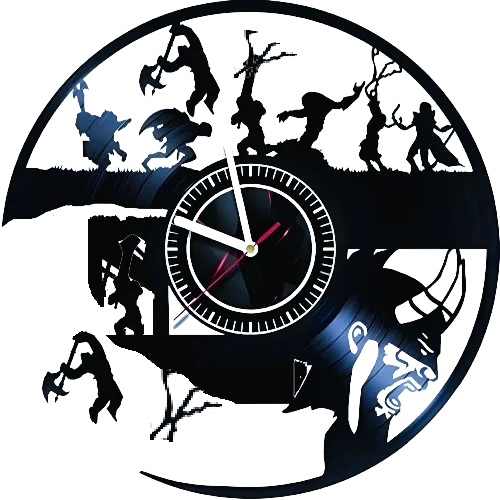
Single and Loop Alarm works with GamingClock display, so MUST to be sync with your game's time.
Steps to set Your Single or Loop Alarm
1. Set the alert time
Use the time pickers to select the minutes and seconds for the alarm. For example: select 1 minute and 45 seconds.
2. (Just for LoopAlarm) Add the Recurring Interval
If you want the alarm to repeat, use the additional time pickers to set how often you want the alarm to go off after the initial time.
3. Check That It Saved
After setting your alarm, click "Add Single Alarm" or "Add Loop Alarm".
4. Sync Needed
Make sure your game is synchronized with the GamingClock display to ensure the alarm works correctly.
5. Use the Adjustment Buttons
If you need to make adjustments during pauses or disconnections, use the +1min, -1min, +5sec, and -5sec buttons to resync GamingClock with your game.
6. Start the Timer
Once you're ready and your MOBA game is about to start, go ahead and start GamingClock!
Benefits of Using Single or Loop Alarm in GamingClock
Set multiple alarms for different tasks.
Perfect for managing cooldowns and waiting periods in your games.
Get control of the runes and key events in your game.
Ideal for games where you need to wait a few minutes after an action—like after take a rune or a crucial objective—ensuring you’re always there to take it first.